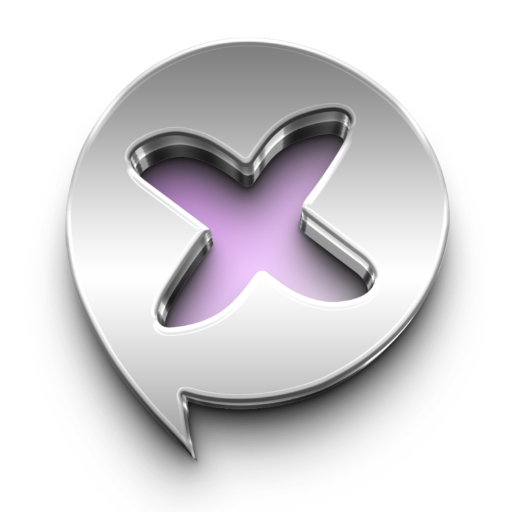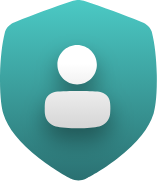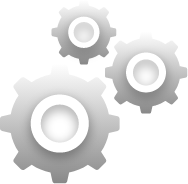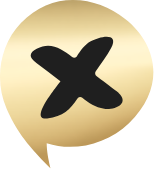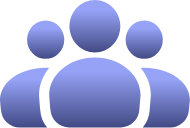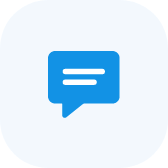What is required to sign up with xPal and start using it?
It’s a very simple two-step process: choose a username and set a 4-digit or 6-digit PIN. That is it. It only takes a few seconds to sign up and start communicating privately and securely anywhere in the world.
You will be assigned your own unique global 9-digit xID. You can communicate to anyone with an xID anywhere in the world without the need for an area code or country code.
Once you sign up, simply add friends and family from within the xPal app. Once they accept your invite, you can start texting or audio and video calling with them.
You will be assigned your own unique global 9-digit xID. You can communicate to anyone with an xID anywhere in the world without the need for an area code or country code.
Once you sign up, simply add friends and family from within the xPal app. Once they accept your invite, you can start texting or audio and video calling with them.
Do I need a mobile number or email to sign up and use xPal?
No. All you need is a username and a 4-digit or 6-digit PIN of your choice. That is it.
What is xID®?
xID is a unique global 9-digit number assigned to you once you register on xPal. It is your private masked identity on the xPal platform.
It will enable you to send encrypted text, make encrypted and secure audio and video calls to any other xID globally, without the need for an area code or country code.
To communicate with other xIDs you will need to invite your family or friends to get their own xIDs. Registration is a simple process that only takes a few seconds. Simply tap the add friends button and choose which friend to invite. Once they receive your invite, all they have to do is tap on the link they received. Upon completion of a quick two-step registration, they will be added to your contacts and you will be added to theirs. At that point, you can start communicating privately, securely , and anonymously with them.
The xID®, a unique 9-digit global communication passport, empowers you to securely text and make audio and video calls worldwide, to other xIDs without needing country or area codes. Your xID® serves as your digital armor, protecting your privacy and maintaining your anonymity whenever and wherever you choose.
To communicate with other xIDs you will need to invite your family or friends to get their own xIDs. Registration is a simple process that only takes a few seconds. Simply tap the add friends button and choose which friend to invite. Once they receive your invite, all they have to do is tap on the link they received. Upon completion of a quick two-step registration, they will be added to your contacts and you will be added to theirs. At that point, you can start communicating privately, securely , and anonymously with them.
The xID®, a unique 9-digit global communication passport, empowers you to securely text and make audio and video calls worldwide, to other xIDs without needing country or area codes. Your xID® serves as your digital armor, protecting your privacy and maintaining your anonymity whenever and wherever you choose.
How to add a friend?
There are several ways to do that:
1. On the top right of the main screen on xPal, you will see the + icon button for Add Friends. Simply tap it and choose how to notify your friends. They will get a request with a link to download the app. Once they are registered, you will automatically be added to their contacts and can start texting and calling each other after that.
On the top right of the main xPal screen, you’ll see a plus (+) icon. Tap it to open the options, then select Add New Contact. You can add a contact by sending a link, entering an xID manually, or scanning a QR code.
2. If you have their xID, then simply click the Contact icon on top.
At the bottom of the screen, you will see + Add Contact
Give the contact a username that you can recognize and add their xID.
By default, the person you have added will get a notification to add you.
3. You can also scan their xID QR Code by following the above steps and choose Add via QR Scan.
4. You can also add friends by simply clicking the Contact icon on top of the main screen.
Tap the plus (+) icon and select New Message. This will open the New Message screen. In the top right corner, tap the 9-dot icon. An empty field will appear. Enter your friend’s xID in this field to add them and start a conversation.
To start a new call, tap the plus (+) icon on the main screen and choose New Call. This will open the New Call screen. On the top right corner of this screen, tap the 9-dot icon. Enter your friend’s xID to add them and begin the call.
1. On the top right of the main screen on xPal, you will see the + icon button for Add Friends. Simply tap it and choose how to notify your friends. They will get a request with a link to download the app. Once they are registered, you will automatically be added to their contacts and can start texting and calling each other after that.
On the top right of the main xPal screen, you’ll see a plus (+) icon. Tap it to open the options, then select Add New Contact. You can add a contact by sending a link, entering an xID manually, or scanning a QR code.
2. If you have their xID, then simply click the Contact icon on top.
At the bottom of the screen, you will see + Add Contact
Give the contact a username that you can recognize and add their xID.
By default, the person you have added will get a notification to add you.
3. You can also scan their xID QR Code by following the above steps and choose Add via QR Scan.
4. You can also add friends by simply clicking the Contact icon on top of the main screen.
Tap the plus (+) icon and select New Message. This will open the New Message screen. In the top right corner, tap the 9-dot icon. An empty field will appear. Enter your friend’s xID in this field to add them and start a conversation.
To start a new call, tap the plus (+) icon on the main screen and choose New Call. This will open the New Call screen. On the top right corner of this screen, tap the 9-dot icon. Enter your friend’s xID to add them and begin the call.
What is a secure end-to-end encrypted messenger app?
This term refers to an application that utilizes a security protocol to encrypt messages or content before leaving your device and decrypts that communication at the recipient end. Therefore, no one, including the platform’s administrators, can see or read any message in transit.
There are many excellent End-to-End messenger apps besides xPal, It’s important to do your own research to determine what data is collected by other apps.
xPal is made to co-exist with other messenger apps as it utilizes a unique Global xID that does not require a phone number and has unique features that are only found on the xPal platform such as:
• Total Wipeout™
• Remote Wipeout™
• Terminate™
• Photo & Video Sanitizer™
• And much more
There are many excellent End-to-End messenger apps besides xPal, It’s important to do your own research to determine what data is collected by other apps.
xPal is made to co-exist with other messenger apps as it utilizes a unique Global xID that does not require a phone number and has unique features that are only found on the xPal platform such as:
• Total Wipeout™
• Remote Wipeout™
• Terminate™
• Photo & Video Sanitizer™
• And much more
Are audio and video calls also End-to-End encrypted on xPal?
Yes. Any transmission, including text, audio, video, voice message, documents, photos, or videos are encrypted at the source and decrypted at the recipient’s device.
How many encrypted messages can I send with Free membership?
Unlimited.
How many audio and video calls I can make with Free membership?
Secure audio calling outgoing
Unlimited
Secure audio calls incoming
Unlimited
Secure Video Calling outgoing
Limited / 30 mins
Secure Video Calls incoming
Limited / 30 mins
If a Free user calls a Gold member
Unlimited
How can I upgrade to the latest version?
xPal will update your app automatically if you have selected the automatic update on your device. If automatic update is not turned on, you will get a notification to upgrade to the latest version. We highly recommend that you upgrade to the latest version to benefit from bug fixes, security updates and performance improvements for a better experience.
iOS:
• Simply go to your App Store and tap the profile icon on top right of the screen
• Scroll down to xPal app
• Check if it has Update button next to it, if so, tap that button to update.
Android:
• Open the Play Store app
• Tap the profile icon on top right
• Tap Manage apps &devices
• Scroll to see the xPal app and check if it has the label, “Update available.” If so, tap to update
iOS:
• Simply go to your App Store and tap the profile icon on top right of the screen
• Scroll down to xPal app
• Check if it has Update button next to it, if so, tap that button to update.
Android:
• Open the Play Store app
• Tap the profile icon on top right
• Tap Manage apps &devices
• Scroll to see the xPal app and check if it has the label, “Update available.” If so, tap to update
How do I verify that a text is from an Official xPal xID?
xPal has only two Official xIDs to communicate to its members. They are:
• xID: 123 456 789 used by Customer Support
• xID: 000 000 123 used by our Customer Information Center
Both of these numbers will display a badge at the top of the chat that says, “This is the official account of xPal Support.”
You can also reach us in the China region at 888 000 000.
This is not an image that will be sent so be careful if anyone that does not have one of the two xIDs above sends you this image. If you receive that image, immediately block them and report it to customer support.
• xID: 123 456 789 used by Customer Support
• xID: 000 000 123 used by our Customer Information Center
Both of these numbers will display a badge at the top of the chat that says, “This is the official account of xPal Support.”
You can also reach us in the China region at 888 000 000.
This is not an image that will be sent so be careful if anyone that does not have one of the two xIDs above sends you this image. If you receive that image, immediately block them and report it to customer support.
Why can’t I make an audio or video call to a friend?
Depending on the default privacy settings of the recipient, which are intended to protect the privacy of our members, the member(s) you are communicating with must have you added as a contact before you are able to call them. If you are unable to do so, you may send them a reminder via text to add you in their Contacts on xPal. Just because you have them in your own Contact list on xPal does not mean that you to be able to call them. On the other hand, they will be able to call you if you previously added them to your Contact list. Basically, audio and video calls require the member initiating the call to be in the Contact list of the recipient.
Can I text or call a mobile number on xPal?
No. However, you can text or audio and video call any other xID, anywhere in the world without the need of a country code or area code, on the xPal platform.
If you want to stay in touch or reach out to a family or friends, simply send an invite from your xPal account. It’s quick and easy for them to register in just a few seconds and then they can start communicating with you for free on the most secure and private messenger app.
Since all communications are facilitated within the xPal platform, no personal information is needed including a phone number, real name, email address, location or any other private information. Feel free to communicate with peace of mind knowing that no one is listening in or accessing your data.
If you want to stay in touch or reach out to a family or friends, simply send an invite from your xPal account. It’s quick and easy for them to register in just a few seconds and then they can start communicating with you for free on the most secure and private messenger app.
Since all communications are facilitated within the xPal platform, no personal information is needed including a phone number, real name, email address, location or any other private information. Feel free to communicate with peace of mind knowing that no one is listening in or accessing your data.
How to contact customer service?
There are two ways to contact our support:
The easiest and fastest way is to use our xID: 123 456 789. We strive to answer all requests in less than 12 hours, but often within an hour.
For the China region, you can contact us at 888 000 000.
You can also email us at [email protected].
The easiest and fastest way is to use our xID: 123 456 789. We strive to answer all requests in less than 12 hours, but often within an hour.
For the China region, you can contact us at 888 000 000.
You can also email us at [email protected].
Can I text or call anyone in the world with xPal?
Yes. As long as you have their xID you can text them. However, if they do not have you in their Contact list on xPal, you only can send two texts and must wait for a reply before you can message them again. You cannot call anyone unless you both have each other in your contact list.
Do I need to set a password to use the app? Is it recommended?
No. However, it’s highly recommended to add a password. This will give you an additional level of protection. Also, if a password is set, it will be required in the event you log in to a different device. This additional authentication requirement adds an extra layer of security to your account.
How to protect myself from scammers?
Do not provide any financial or personal information. xPal and its team will NEVER ask for any sensitive information about you. If anyone texts or calls you soliciting any type of personal or financial information pretending to be from xPal, immediately block them and report the incident to customer service (xID: 123 456 789).
There are only two official xIDs that xPal uses to communicate with its members:
• 123 456 789 for support
• 000 000 123 for customer information center
You can also contact us for the China Region at: 888 000 000.
There are many informative articles available online to help protect you from scammers, no matter which App you use. Remember, secured apps are only meant to deliver your communication to a recipient securely with end-to-end encryption. It is up to you to protect your personal information from unwanted disclosure to scammers. No one can protect you from that except good common sense and following best practices for online safety.
There are only two official xIDs that xPal uses to communicate with its members:
• 123 456 789 for support
• 000 000 123 for customer information center
You can also contact us for the China Region at: 888 000 000.
There are many informative articles available online to help protect you from scammers, no matter which App you use. Remember, secured apps are only meant to deliver your communication to a recipient securely with end-to-end encryption. It is up to you to protect your personal information from unwanted disclosure to scammers. No one can protect you from that except good common sense and following best practices for online safety.
Where are xPal servers located?
We are primarily based in the USA. However, we utilize servers in different parts of the world to provide optimal performance and for infrastructure backup purposes. Please note that xPal does not store any data once delivered. Furthermore, our servers have no personal data on any user or any content of communications between users once delivered.
Can the photos or videos be downloaded by the recipient?
By default, files are restricted from being downloaded. However, you can authorize the recipient to download a photo or video, for example, by selecting that option once the file is ready to be sent.
How to retrieve my password or PIN?
You must activate Account Recovery through one of two options: Security Questions or Security Phrase.
If either or both are not setup, it will not be possible to retrieve your password or PIN if lost or forgotten.
How to log out my account?
Tap the Settings icon at the bottom of the main screen.
Scroll all the way to the bottom and tap the Sign out icon.
On the PIN screen, you can also tap the top right corner of the screen for additional options.
Scroll all the way to the bottom and tap the Sign out icon.
On the PIN screen, you can also tap the top right corner of the screen for additional options.
How to Delete/ Terminate my account?
Although we would hate to see you leave our community, the process is fairly easy.
• Tap the Settings icon at the bottom of the main screen
• Tap on your icon on top
• Scroll down to the bottom and tap Terminate Account
Please note that once the account is deleted all data relating to that account will be permanently deleted from your device.
• Tap the Settings icon at the bottom of the main screen
• Tap on your icon on top
• Scroll down to the bottom and tap Terminate Account
Please note that once the account is deleted all data relating to that account will be permanently deleted from your device.
Can I have more than one xID on my device?
Yes. You can have up to 3 free xIDs on one device. Any additional xIDs will require an upgrade to the Gold tier. Deleted xIDs will still be counted as previously registered xIDs and deleting it will not allow an additional free xID to be installed.
You can have as many xIDs as you wish as long as you are subscribed to the Gold membership.
You can have as many xIDs as you wish as long as you are subscribed to the Gold membership.
Can I disable the 4-digit & 6-digit PIN?
They can be disabled for a maximum of 12 hours, 24 hours, or 7 days. The 4-digit and 6-digit PINs are crucial for your security, protecting your account from unwanted access. Although you can deploy FaceID or Thumb Print as an added measure of authentication, the PIN is a required security feature.
Also, there are two other functions that are useful by having the PIN entry active:
Total Wipeout™:
Once activated, this feature enables you to use the reverse PIN to completely wipe all your data from your device instantly, as well as wipe any data you shared with anyone from your xID. This includes their conversations with you on their own device. Additionally, it will mask all your contacts until you sign back in with the correct PIN.
Decoy Mode™:
Once activated, this feature lets you unlock your device using a decoy PIN, which instantly opens a fake environment filled with dummy data. Your real data remains completely hidden, making the device appear normal while protecting your privacy and misleading unauthorized users without alerting them.
Also, there are two other functions that are useful by having the PIN entry active:
Total Wipeout™:
Once activated, this feature enables you to use the reverse PIN to completely wipe all your data from your device instantly, as well as wipe any data you shared with anyone from your xID. This includes their conversations with you on their own device. Additionally, it will mask all your contacts until you sign back in with the correct PIN.
Decoy Mode™:
Once activated, this feature lets you unlock your device using a decoy PIN, which instantly opens a fake environment filled with dummy data. Your real data remains completely hidden, making the device appear normal while protecting your privacy and misleading unauthorized users without alerting them.
How many times can I enter the wrong PIN before lockout?
• You can enter the wrong PIN a total of 4 times before you are locked out for 10 minutes.
• After the 10 minute lockout period, if you enter the wrong PIN again you will be locked out for 30 minutes.
• After the 30 minute lockout period, if you enter the wrong PIN again you will be locked out for 12 hours.
• After the 12 hour lockout period, if you enter the wrong PIN your account will be permanently locked.
Please note that if you forget your PIN, it will not be possible to access it again or to reset it. Your account will be permanently locked. If this happens, you will need to create a new with a new xID to use xPal again. This is designed to protect our members from illicit access to their private communication. Please make sure that you take measures to protect and remember your PIN.
• After the 10 minute lockout period, if you enter the wrong PIN again you will be locked out for 30 minutes.
• After the 30 minute lockout period, if you enter the wrong PIN again you will be locked out for 12 hours.
• After the 12 hour lockout period, if you enter the wrong PIN your account will be permanently locked.
Please note that if you forget your PIN, it will not be possible to access it again or to reset it. Your account will be permanently locked. If this happens, you will need to create a new with a new xID to use xPal again. This is designed to protect our members from illicit access to their private communication. Please make sure that you take measures to protect and remember your PIN.
Does the Gold membership offer more secured connection than the Free Membership?
No. The ultra secured end-to-end encryption and security features of xPal are the same for the Free membership as well as the Gold Stage. The only difference is that the Gold membership offers unlimited audio and video calls, additional xIDs, and the ability to send and receive high quality, uncompressed images and videos. Security and privacy of communications, as well as transmission and storage of data is exactly the same.
What file types are supported to send with xPal?
The following Files can be viewed within the xPal System and to restrict download and sharing:
Media Images : JPEG, PNG and all other formats are converted to JPEG.
Media Videos : MP4, MPEG and all other formats are converted to mp4.
Docs : PDF
The following files can be shared through xPal’s end-to-end encryption mechanism. However, once received, it will require the recipient to download it to their device. The sender cannot restrict the download of these files. Furthermore, these files cannot be viewed in the xPal system.
MS Word, Excel, PowerPoint
Media Images : JPEG, PNG and all other formats are converted to JPEG.
Media Videos : MP4, MPEG and all other formats are converted to mp4.
Docs : PDF
The following files can be shared through xPal’s end-to-end encryption mechanism. However, once received, it will require the recipient to download it to their device. The sender cannot restrict the download of these files. Furthermore, these files cannot be viewed in the xPal system.
MS Word, Excel, PowerPoint
Can I buy a Gold Membership for a friend or family member?
Yes. Simply visit our website at xPal.com and choose the Upgrade Purchase Stage Gold Membership button on the right side of the page. You can simply choose the plan you like and enter the xID you wish up upgrade. You can also choose which method of payment you wish to use.
Why can't i click on a shared link in the chat?
Simply to protect your privacy.
Once you click on a weblink, the visited website can register the referrer source, which then records the information that you are coming from xPal and can pass it along to a third-party. That would be a violation of your privacy protection. Therefore, you will need to copy the link and paste it into a web browser on your device to access the shared link.
Once you click on a weblink, the visited website can register the referrer source, which then records the information that you are coming from xPal and can pass it along to a third-party. That would be a violation of your privacy protection. Therefore, you will need to copy the link and paste it into a web browser on your device to access the shared link.
How to cancel subscription from Android and iOS?
-
Android
- On your Android device, open Google Play
- Tap your name
- Tap Payments & Subscriptions
- Tap Subscriptions.
- Tap xPal subscription (monthly or yearly)
- Tap Cancel subscription.
- Open the Settings app.
- Tap your name.
- Tap Subscriptions.
- Tap xPal subscription (monthly or yearly)
- Tap Cancel Subscription.
Does xPal uses any third party analytics, such as Google Analytics?
xPal does not utilize Google Analytic services, or any other third-party services what-so-ever, in order to ensure absolute privacy of our users.
If I delete the xPal App, will all its data be erased?
Yes, deleting the xPal App will remove all conversations and data from your device. Reinstalling the app will not bring back any data. All data is stored on the device not on our servers. Once deleted, it can never be restored.
What are the minimum requirements to run the xPal app?
For Android devices: xPal requires a minimum of 3 GB of RAM and Android version 10 or higher.
For iOS devices: xPal requires iOS version 13 or higher.
For iOS devices: xPal requires iOS version 13 or higher.
Why does xPal require a minimum of 3 GB of RAM on Android?
The xPal app uses advanced features that need sufficient memory to function smoothly. Devices with less than 3 GB of RAM may not provide optimal performance.
How can I check if my Android phone or iPhone meets the xPal requirements?
For Android: Go to Settings > About Phone to check your Android version and the amount of RAM on your device.
For iPhone: Go to Settings > General > About to see your iOS version.
For iPhone: Go to Settings > General > About to see your iOS version.
How do I enable push notifications for xPal on my Android device?
To ensure you receive updates and notifications from xPal on your Android device, follow these steps:
- **Open Settings** on your Android device.
- Scroll down and select **Apps** or **App Management** (this may vary depending on your device).
- Find and select **xPal** from the list of apps.
- Tap on **Notifications**.
- Ensure that the **Allow Notifications** toggle is turned on.
- You can customize the types of notifications you receive from xPal, such as chat alerts or updates.
- Check that your device's **Battery Saver** mode or **Do Not Disturb** mode isn't preventing notifications.
- Ensure xPal is allowed to run in the background under **Battery Optimization** settings.
How do I enable push notifications for xPal on my iOS device?
To receive push notifications on your iOS device, follow these steps:
- **Open Settings** on your iPhone or iPad.
- Scroll down and select **Notifications**.
- Find and select **xPal** from the list of apps.
- Toggle **Allow Notifications** to turn it on.
- You can customize the alert style (banners, sounds, etc.) and other notification preferences here.
- Make sure **Focus Mode** (or **Do Not Disturb**) is not enabled.
- Ensure that xPal is allowed to refresh in the background under **Settings > General > Background App Refresh**
Why do notifications only appear on my Apple Watch and not on my iPhone?
-
**Check Notification Settings on your iPhone**:
- Open the **Watch app** on your iPhone.
- Go to **Notifications**.
- Scroll to find **xPal** and check if **Mirror my iPhone** is enabled.
-
**If Mirror is enabled and notifications still go to your Watch**:
- Make sure your iPhone isn’t set to **Do Not Disturb**.
- Check **Focus Mode** settings on both the Watch and iPhone to ensure notifications aren’t suppressed
-
**Disable notifications on Apple Watch** (optional):
- Open the **Watch app** on your iPhone.
- Go to **Notifications**.
- Find **xPal** and disable notifications specifically for the Apple Watch.
Why am I Not Receiving Calls or Notifications on xPal?
If you are not receiving calls, push notifications, and facing permission-related issues in the xPal Application. Likely, the necessary app permissions are not enabled on your device. Follow these steps to resolve the issue:
For Android Devices (Samsung):
For Android Devices (Samsung):
- Open the Settings app on your phone:
- Navigate to Apps → xPal .
-
Tap on Permissions and enable the following as needed:
- Microphone: For voice and video calls, voice notes.
- Camera: For video calls.
- Notifications: To receive call and message alerts.
- Storage: For saving media (if required).
- Open the Settings app.
- Go to App Management → App List .
- Locate and tap on xPal .
-
Select Permissions and enable the following based on your requirements:
- Microphone: For voice and video calls, voice notes.
- Camera: For video calls.
- Notifications: To receive alerts.
- Storage: For saving media (if needed).
- Open the Settings app on your iPhone.
- Scroll down and tap on xPal.
-
Enable the necessary permissions:
- Microphone: For voice and video calls, voice notes.
- Camera: For video calls.
- Notifications: To get call and message alerts.
How to Enable Notifications for xPal on iOS?
If you're not receiving notifications on xPal, follow these steps to enable them:
-
Check iOS Notification Settings
- Open the Settings app on your iPhone.
- Scroll down and select xPal.
- Tap Notifications.
- Make sure Allow Notifications is enabled.
- Select an alert style (Lock Screen, Notification Center, Banners).
- Enable Sounds and Badges if needed.
-
Check Notification Settings in xPal
- Open xPal.
- Go to Settings
- Find the Notifications section and ensure that all the desired notifications are enabled.
-
Make Sure "Focus Mode" is Not Blocking Notifications
- Open Settings and go to Focus Mode.
- If a Focus Mode (e.g., "Do Not Disturb") is active, check if xPal is excluded from the silenced apps.
- Try turning off Focus Mode temporarily and test notifications.
-
Check Your Internet Connection
- Ensure you are connected to Wi-Fi or mobile data.
- If you’re using Low Data Mode, disable it from Settings → Mobile Data → Mobile Data Options.
-
Restart Your iPhone
- Sometimes, a simple restart of the phone can fix notification issues.
-
Make Sure xPal is Updated
- Open the App Store.
- Search for xPal and check if an update is available.
- If yes, install the latest version.
If notifications still don’t work after these steps, try deleting and reinstalling xPal , then set up notifications again.
Why are push notifications delayed for APK-installed apps compared to Play Store apps?
Push notifications for APK-installed apps may be delayed because Firebase Cloud Messaging (FCM) prioritizes Play Store apps , ensuring faster delivery. Additionally,
Android’s battery optimization and Doze Mode restrict background processes, which can further slow notifications. Some phone brands, likeSamsung, Xiaomi, Oppo, and Huawei,
impose stricter background service limitations on APKs unless manually allowed. Play Store apps benefit from exclusive optimizations that
APKs lack, affecting push reliability. Furthermore, Android’s network restrictions and Data Saver Mode can limit background data usage for APK apps, leading to additional delays unless manually adjusted.
How can I edit my screen name and profile?
Open the Settings screen. At the top, you'll find your current Screen Name and xID.
Tap on them to navigate to the Edit Profile screen.
You'll see a text field labeled "Screen Name" where you can update your name. Once you've made your changes, just save them.
You'll see a text field labeled "Screen Name" where you can update your name. Once you've made your changes, just save them.
What is the difference between "Save to Gallery" and "Save to Xave" (Encrypted Storage)?
When the sender sends a media file and selects Allow to Save to Photos, the receiver will get two options:
If not logged in, the app will first ask the user to login, and then ask where to save the media within the app.
- Save to Gallery – saves the media directly to the phone’s gallery.
- Save in Xave Vault (Encrypted Storage) – opens the Xave App.
If not logged in, the app will first ask the user to login, and then ask where to save the media within the app.